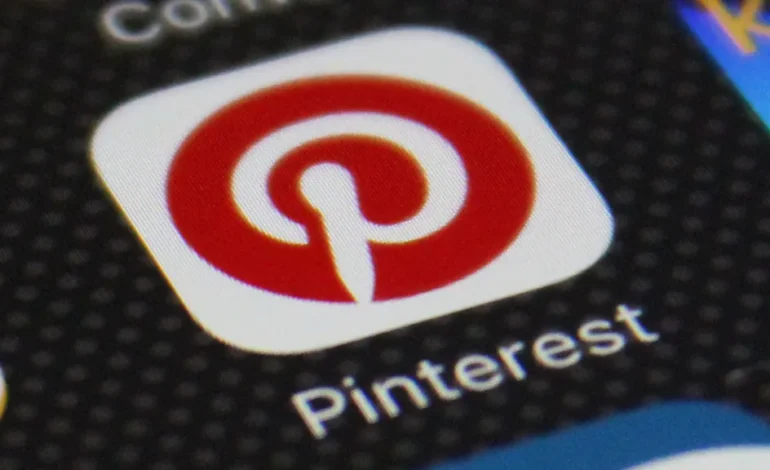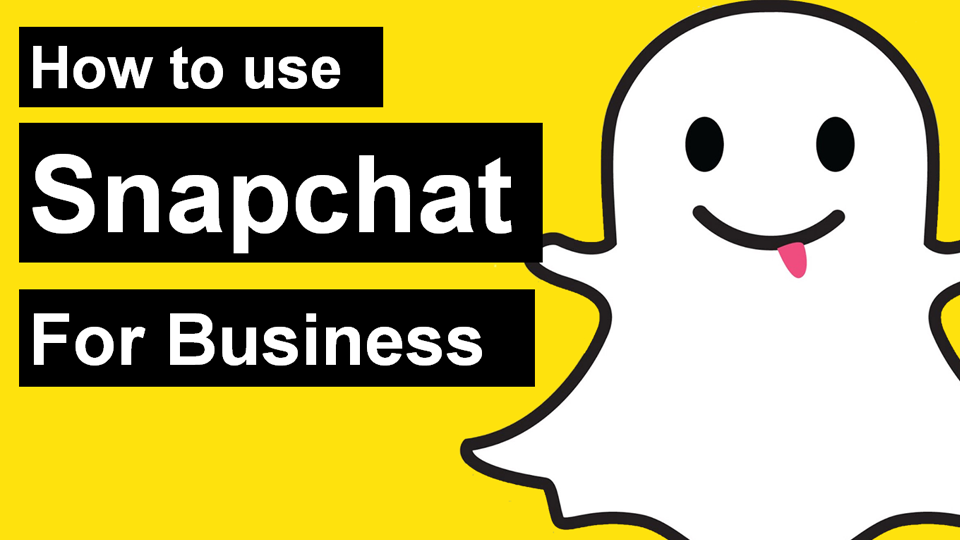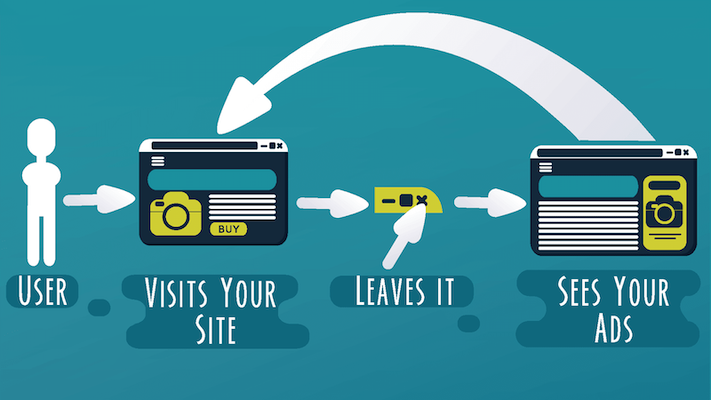Safe TV for children: This is how their protection of minors and parental control is based on the Smart TV

Nowadays, many children already have their TV in the room at a young age, or at least free access to the Smart TV in the living room. Since the manufacturers’ TVs nowadays also offer free access to many online content, it can be dangerous for children.
A series of streaming services with inappropriate content, free access to the web browser, and YouTube, as well as inappropriate television programs, are just a few potential dangers for the young generation. As is well known, children should not sit in front of the TV constantly. But what can parents do?
Smart TVs and the apps installed on them, fortunately, have a variety of parental controls and parental control features that allow parents to block certain content for children. There are some tricks to keep an eye on the moderate television consumption of children.
Child protection and youth protection on the Smart TV
You can already create your first security through the functions of your Smart TV. The devices of most manufacturers offer both a password function and general parental control. Unfortunately, the corresponding settings work a little differently for each TV.
Set up your password
To set up the password protection on a Samsung TV, press the menu button on your remote control. Select the “System” option and scroll down. There you see the option “Change PIN”. In the following window, you use the number buttons of your remote control to set the 4-digit password.
Have you finished? Confirm using the button below and close the window. From now on, you have to enter the corresponding password for all functions of the Smart TV. With this method, you have secured the entire Smart TV, including the programs, apps, and online functions.
With smart TVs from other manufacturers, you usually find the function for entering the password in the settings. You usually can either access it via a button on your remote control or the home menu of the TV. Sometimes password protection is hidden in a submenu of the “Settings”, such as the “Security Settings”.
Some TVs, including many Samsung TVs, have an additional feature for age sharing. This allows you to lock shipments with certain age ratings (e.g., from 12 years or 18 years of age) individually, without having to set up a password protection for the entire device.
On a Samsung TV, you press the home button. Navigate to the settings and press the confirm button. Now you choose “Reception of channels”, then “Program Lock/Age”, and enter your PIN if you have set a password for your TV.
Now you choose an age limit. If, for example, your children are not to look at programmes with an age recommendation of 16 years or higher, you choose 15 (in 16, programmes or other content from 16 would be accessible). Then you can return to the home menu by pressing the return button several times.
It is important that the age rating cannot be used for programs from external sources (USB or other devices). App content or content from streaming services cannot be restricted.
Screen time
Furthermore, you can set lockdown times for the entire device on many Smart TVs, so that the device will then be automatically switched off. This is especially practical if you are at work, for example, and want to make sure that your children do not watch TV at home without permission.
On Samsung Smart TVs, you can also return to this function via the menu button. Now select “System” and then “Time”. Now you go on “Autom. From.” Now you can specify for which days the blocking times should apply, including a time window, in which the device is to be locked.
If you have set all the times as you wish, you can close the menu and return to the TV screen via the back button. With some Smart TVs, you cannot specify the times specifically for weekdays, but only in general.
How you lock individual features or apps can be found on the next page.
Locking individual functions or apps
Are you worried about the content available online that your kids can watch through streaming services apps, for example? In most cases, they offer their child locks (more on this below), or you use targeted individual locks for the apps.
Streaming services in testing: Netflix, Disney+, Prime Video, and Co. in comparison
Such a feature is installed on most Smart TVs, including Samsung TVs. First, press the Smart Hub button on your remote control. Controls “My TV Apps”. Via the gear icon, you go to the “Settings”. Now you select the app you want to make inaccessible to children.
Here you can now turn off the app “lock” or the lock with a press on the Enter key. To be able to block the app, you now have to enter your password again. A PIN is required for this function.
Otherwise, you can access the app menu for almost all manufacturers either directly via a button on your remote control or via the main menu/home menu.
Deleting apps
If you generally think apps are unsuitable and don’t want to look at them yourself, you can alternatively delete them completely from your device. How you manage and delete apps on your Smart TV, we reveal in the linked article.
Of course, your children should not know how to download the app again. Alternatively, you can set up a lock for access to your device’s app store.
If you cannot find any feature on your Smart TV despite the tips described here, a look at the user manual will always help. Almost all Smart TVs even have a help function that explains all the important settings directly on the TV screen.
Parental control in common apps
Common smart TV apps such as YouTube or Netflix offer parental control, password protection, or something similar in themselves to restrict access for younger users. Most of the time, the functions are hidden in the settings of the respective app.
To help you set up here, we have summarised lock functions and parental control for such apps in separate articles. Via the following links you can reach the respective step-by-step instructions:
If you want to limit access to an app that we did not list at the top, check the settings of the respective app. Most apps offer an options menu, often marked by a gear icon. For some apps, you will also find an FAQ with relevant information on the provider’s website.